The purpose of this post is to describe in technical terms the steps necessary to install the SharePoint workflow farm and make it operational. Before proceeding to the deployment, the below checklist must be validated aligning to the infrastructure preparedness
Server Details
| Host | SPWF01 |
| Role | Workflow Manager Farm (Main server) |
| Features | Windows Server 2019 Standard or Datacenter |
| Host | SPWF02 |
| Role | Workflow Manager Farm |
| Features | Windows Server 2019 Standard or Datacenter |
| Host | SPWF03 |
| Role | Workflow Manager |
| Features | Windows Server 2019 Standard or Datacenter |
Accounts
| Role | Description | Account |
| Setup / Install Account | Installation of Workflow Manager | SP-Admin |
| RunAsAccount | Service Account of Workflow Manager | SP-WFM |
Pre-Requisites Installation
Service account
Till the farm is set up and operational, the service account should have the local administrator rights. This rights are required to start and stop the service bus and workflow services during the installation and configuration.
Workflow Manager Server Binaries
- Install Web platform installer on a Internet access machine
- Download the below binaries in a folder for later to copy them to the workflow farm servers
WebpiCmd.exe /offline /Products:ServiceBus_1_1_TLS_1_2 /Path:C:\temp\wfmserverbinaries\ServiceBus_1_1_TLS_1_2
WebpiCmd.exe /offline /Products:WorkflowManagerRefresh /Path:C:\temp\wfmserverbinaries\wfmcu2
WebpiCmd.exe /offline /Products:WorkflowCU5 /Path:C:\temp\wfmserverbinaries\WorkflowCU5
Offline Installation Instructions
- Install Web platform installer on all the servers
- Copy the Workflow Server Binaries from the downloaded location and place them in the sever
- Run the following commands using command prompt
WebpiCmd.exe /Install /Products:ServiceBus_1_1_TLS_1_2 /XML:C:\temp\wfmserverbinaries\ServiceBus_1_1_TLS_1_2\feeds\latest\WebProductList.xml WebpiCmd.exe /Install /Products:WorkflowManagerRefresh /XML:C:\temp\wfmserverbinaries\wfmcu2\feeds\latest\WebProductList.xml WebpiCmd.exe /Install /Products:WorkflowCU5 /XML:C:\temp\wfmserverbinaries\WorkflowCU5\feeds\latest\WebProductList.xml
Certificates
In this case we do not use pre-created certificate. The Workflow Manager will create its own certificates during the installation (auto generated).
Registry Entries
SharePoint workflow Manager Needs TLS 1.0. The reason for that service Bus 1.1/1.0 supports only TLS 1.0. And WFM 1.0 works only with service bus 1.1. If this is not enabled, service message broker service is stuck in starting in windows services.
Create a text file and modify its extension to be .reg and put the following lines in the file, save and import by double clicking the reg saved file.
Windows Registry Editor Version 5.00
[HKEY_LOCAL_MACHINE\SYSTEM\CurrentControlSet\Control\SecurityProviders\SCHANNEL\Protocols\TLS 1.0]
[HKEY_LOCAL_MACHINE\SYSTEM\CurrentControlSet\Control\SecurityProviders\SCHANNEL\Protocols\TLS 1.0\Client]
"DisabledByDefault"=dword:00000000
"Enabled"=dword:00000001
[HKEY_LOCAL_MACHINE\SYSTEM\CurrentControlSet\Control\SecurityProviders\SCHANNEL\Protocols\TLS 1.0\Server]
"DisabledByDefault"=dword:00000000
"Enabled"=dword:00000001
[HKEY_LOCAL_MACHINE\SOFTWARE\Microsoft.NETFramework\v4.0.30319]
"SchUseStrongCrypto"=dword:00000001
The above steps should be repeated on every Workflow server and restart
Workflow Manager Installation
Databases
| Database Name | Database |
| WSBGateway | WSB GatewayDatabase |
| WSBManagement | WSB ManagementDB |
| WSBMsg | WSB MessageDB |
| WFMMgt | WFManagementDB |
| WFMInsMgt | WFInstanceManagementDB |
| WFMResMgt | WFResourceManagementDB |
Configure Workflow Manager Farm
Change the environment variables and run the below script
Clear-Host
To be run in Workflow Manager PowerShell console that has both Workflow Manager and Service Bus installed
Import-Module WorkflowManager
TODO: Change based on environment
$sqlServer = "sharepoint-db-instance"
$sqlDBPrefix = "WFM_SharePoint_"
$runAsAccount = "DOMAIN\SVCWFM"
$runAsAccountPassword = "{PASSWORD}"
$nameSpaceAdminGroup1 = "DOMAIN\ADMIN1"
$nameSpaceAdminGroup2 = "DOMAIN\ADMIN2"
#
Write-Host "Configuring the Workflow Manager and Service Bus" -ForegroundColor White
$RunAsPassword = ConvertTo-SecureString -AsPlainText -Force -String "$runAsAccountPassword"
$sqlDBWSBManagement = $sqlDBPrefix + "WSBMgt"
$sqlDBWSBGateway = $sqlDBPrefix + "WSBGateway"
$sqlDBWSBMessage = $sqlDBPrefix + "WSBMsg"
$sqlDBWFMManagement = $sqlDBPrefix + "WFMMgt"
$sqlDBWFMWFInstanceManagement = $sqlDBPrefix + "WFMIngMgt"
$sqlDBWFMWFResourceManagement = $sqlDBPrefix + "WFMResMgt"
$wfmAdminGroup = "BUILTIN\Administrators"
$sbCertificateAutoGenerationKeyPassword = $runAsAccountPassword
$wfCertificateAutoGenerationKeyPassword = $runAsAccountPassword
#Create new SB Farm
Write-Host "Creating new Service Bus Farm" -ForegroundColor White
#Change based on environment
$SBCertificateAutoGenerationKey = ConvertTo-SecureString -AsPlainText -Force -String $sbCertificateAutoGenerationKeyPassword
New-SBFarm -SBFarmDBConnectionString "Data Source=$sqlServer;Initial Catalog=$sqlDBWSBManagement;Integrated Security=True;Encrypt=False" -InternalPortRangeStart 9000 -TcpPort 9354 -MessageBrokerPort 9356 -RunAsAccount "$runAsAccount" -AdminGroup "$wfmAdminGroup" -GatewayDBConnectionString "Data Source=$sqlServer;Initial Catalog=$sqlDBWSBGateway;Integrated Security=True;Encrypt=False" -CertificateAutoGenerationKey $SBCertificateAutoGenerationKey -MessageContainerDBConnectionString "Data Source=$sqlServer;Initial Catalog=$sqlDBWSBMessage;Integrated Security=True;Encrypt=False" | Out-Null
#To be run in Workflow Manager PowerShell console that has both Workflow Manager and Service Bus installed.
Write-Host "Creating new Workflow Farm" -ForegroundColor White
#Create new WF Farm
$WFCertAutoGenerationKey = ConvertTo-SecureString -AsPlainText -Force -String "$wfCertificateAutoGenerationKeyPassword"
New-WFFarm -WFFarmDBConnectionString "Data Source=$sqlServer;Initial Catalog=$sqlDBWFMManagement;Integrated Security=True;Encrypt=False" -RunAsAccount "$runAsAccount" -AdminGroup "$wfmAdminGroup" -HttpsPort 12290 -HttpPort 12291 -InstanceDBConnectionString "Data Source=$sqlServer;Initial Catalog=$sqlDBWFMWFInstanceManagement;Integrated Security=True;Encrypt=False" -ResourceDBConnectionString "Data Source=$sqlServer;Initial Catalog=$sqlDBWFMWFResourceManagement;Integrated Security=True;Encrypt=False" -CertificateAutoGenerationKey $WFCertAutoGenerationKey | Out-Null
Write-Host "Adding service bus host" -ForegroundColor White
#Add SB Host
Add-SBHost -SBFarmDBConnectionString "Data Source=$sqlServer;Initial Catalog=$sqlDBWSBManagement;Integrated Security=True;Encrypt=False" -RunAsPassword $RunAsPassword -EnableFirewallRules $true -CertificateAutoGenerationKey $SBCertificateAutoGenerationKey | Out-Null
Try
{
#Create new SB Namespace
Write-Host "Creaing Service Bus namespace 'WorkflowDefaultNamespace' " -NoNewLine
New-SBNamespace -Name "WorkflowDefaultNamespace" -AddressingScheme "Path" -ManageUsers "$nameSpaceAdminGroup1","$nameSpaceAdminGroup2","$runAsAccount" | Out-Null
Write-Host "Succeeded"
Start-Sleep -Seconds 90
}
Catch [system.InvalidOperationException]
{
Write-Host "Failed"
}
#Get SB Client Configuration
$SBClientConfiguration = Get-SBClientConfiguration -Namespaces "WorkflowDefaultNamespace"
Write-Host "Adding workflow host" -ForegroundColor White
# Add WF Host
Add-WFHost -WFFarmDBConnectionString "Data Source=$sqlServer;Initial Catalog=$sqlDBWFMManagement;Integrated Security=True;Encrypt=False" -RunAsPassword $RunAsPassword -EnableFirewallRules $true -SBClientConfiguration "$SBClientConfiguration" -CertificateAutoGenerationKey $WFCertAutoGenerationKey | Out-Null
Get-SBFarm
Get-WFFarm
Get-SBFarmStatus
Get-WFFarmStatus
Connect Other Servers to the farm
Change the environment variables and run the below script. This is not needed if you have 1 server topology
Clear-Host
Import-Module WorkflowManager
TODO: Change based on environment
$sqlServer = "sharepoint-db-instance"
$sqlDBPrefix = "WFM_SharePoint_"
$runAsAccount = "DOMAIN\SVCWFM"
$runAsAccountPassword = "{PASSWORD}"
$sbCertificateAutoGenerationKeyPassword = $runAsAccountPassword
$wfCertificateAutoGenerationKeyPassword = $runAsAccountPassword
#
$RunAsPassword = ConvertTo-SecureString -AsPlainText -Force -String "$runAsAccountPassword"
$sqlDBWSBManagement = $sqlDBPrefix + "WSBMgt"
$sbConnString="Data Source=$sqlServer;Initial Catalog=$sqlDBWSBManagement;Integrated Security=True;Encrypt=False"
$sqlDBWFMManagement = $sqlDBPrefix + "WFMMgt"
$wfConnString="Data Source=$sqlServer;Initial Catalog=$sqlDBWFMManagement;Integrated Security=True;Encrypt=False"
Write-Host "Adding host to Service Bus Farm…"
$SBCertificateAutoGenerationKey = ConvertTo-SecureString -AsPlainText -Force -String $sbCertificateAutoGenerationKeyPassword
Add-SBHost -SBFarmDBConnectionString $sbConnString -RunAsPassword $RunAsPassword -CertificateAutoGenerationKey $SBCertificateAutoGenerationKey -EnableFirewallRules $true -Verbose
try
{
$SBClientConfiguration = Get-SBClientConfiguration -Namespaces 'WorkflowDefaultNamespace' -Verbose
}
Catch [system.InvalidOperationException]
{
Write-Host "Failed"
}
Write-Host -ForegroundColor Yellow "Adding host to Workflow Manager Farm…"
$WFCertAutoGenerationKey = ConvertTo-SecureString -AsPlainText -Force -String "$wfCertificateAutoGenerationKeyPassword"
Add-WFHost -WFFarmDBConnectionString $wfConnString -RunAsPassword $RunAsPassword -CertificateAutoGenerationKey $WFCertAutoGenerationKey -EnableFirewallRules $true -SBClientConfiguration $SBClientConfiguration -Verbose
Write-Host -ForegroundColor Green "Completed."
Test the deployment
Run the below commands using workflow manager PowerShell on the 1st server. Every service should be in the running state
Get-SBFarmStatus Get-WFFarmStatus
Successful installation will show the output like below
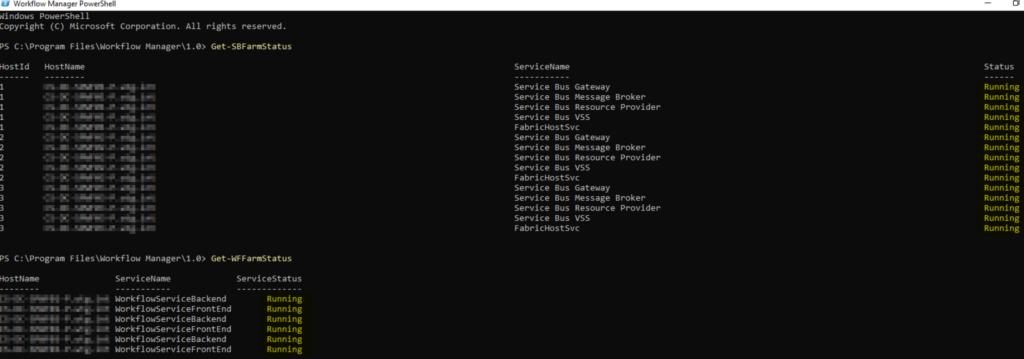
SharePoint Server Workflow Manager Integration
Workflow Manager Client
Download the file WorkflowManagerClient_x64.msi and install on every web front end server
Connect Workflow Manager Farm with SharePoint Farm
Fetch the end point url by running Get-WFFarm on the 1st workflow server

Run this Script on the first SharePoint WFE Server
Clear-Host
Write-Host "Registering Workflow Manager with SharePoint farm " -ForegroundColor White
Add-PSSnapin Microsoft.SharePoint.PowerShell -ErrorAction SilentlyContinue | Out-Null
$registerSPFarmSite = "https://sp2019.com/"
$wfmFarmUrl = "https://{your workflow end point url}:12290"
#SPSite must be a site on your SharePoint farm that will not be removed and to which Workflow Manager will be linked
WorkflowHostUri must contain your server name on which you just installed Workflow Manager
Register-SPWorkflowService -SPSite "$registerSPFarmSite" -WorkflowHostUri "$wfmFarmUrl" | Out-Null
Upload certificate to SharePoint certificate store
The generated certificates should be exported from the first server and imported to the SharePoint server as trusted root certificates.
$trustCert = Get-PfxCertificate "C:\CERTS\APPSRV-WF-Farm.cer" New-SPTrustedRootAuthority -Name "Workflow Manager Farm" -Certificate $trustCert
Refresh Trusted Security Timer Job
After deploying workflow manager, run the Refresh Trusted Security Token Services Metadata Feed Timer job else the Workflows we start will cancel out.
Load user profile
For secure token app pool, set the load user profile value to true
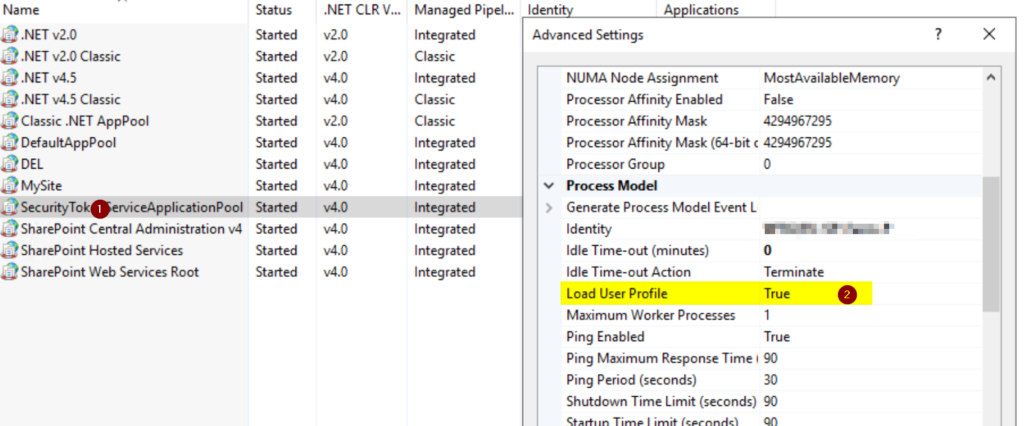
Perform IIS RESET on all SharePoint Web front end servers
Testing Workflow Manager with SharePoint Designer 2013
For testing Workflow Manager with SharePoint Designer 2013, provision a new Site Collection using the classic Team Site template. If using an existing site, make sure the Site Feature “Workflow Task Content Type Feature” has been enabled.
On the site, create a new List named Workflow Test. No additional configuration on the List needs to be performed for this test. Using SharePoint Designer 2013 from a client computer, connect to the Site Collection and create a new List Workflow. Give the workflow a name and select the SharePoint 2013 Workflow under Platform Type as shown in Figure
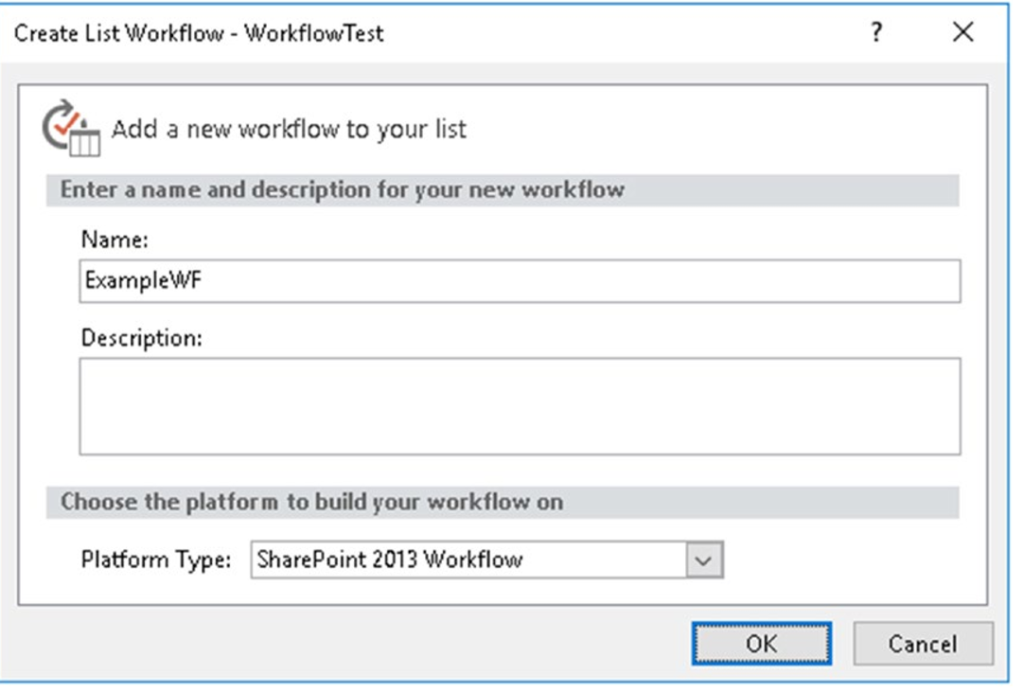
On item creation, implement some simple log. The figure below depicts the successful implementation.
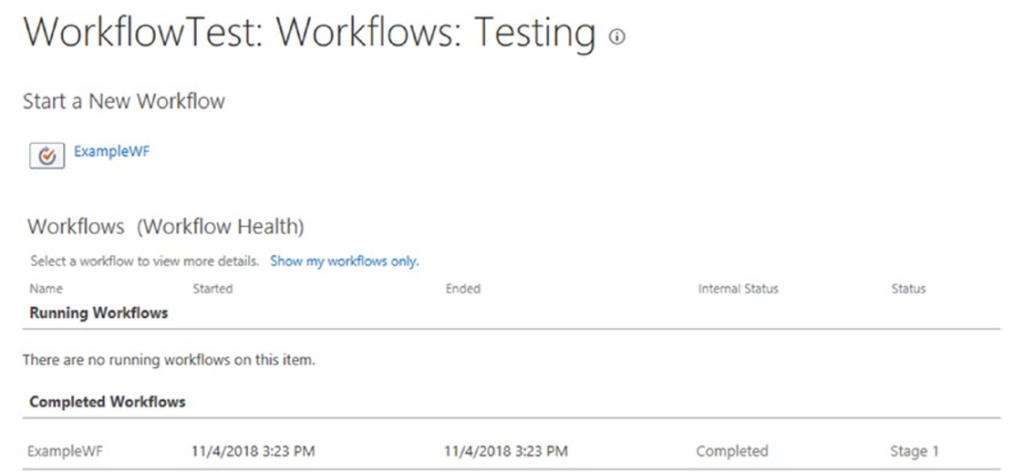
With this workflow configuration is complete.

Great article, thank you.
It really helps
Hello Ridhvi,
This article saved me lot of hours.
Thank you.